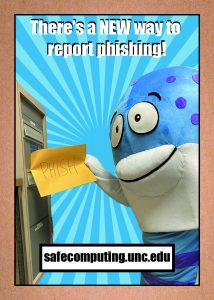 Starting this fall, you may see a new functionality in Outlook that will allow you to report phishing and junk with a quick and simple click of a button. This functionality will exist in the web, desktop and mobile versions of Outlook. You can report the message using the steps below. The message will be removed from your inbox and analyzed to better protect the entire University. If you do not see this functionality beginning September 2021, contact your local IT support to verify which version of Outlook you are using.
Starting this fall, you may see a new functionality in Outlook that will allow you to report phishing and junk with a quick and simple click of a button. This functionality will exist in the web, desktop and mobile versions of Outlook. You can report the message using the steps below. The message will be removed from your inbox and analyzed to better protect the entire University. If you do not see this functionality beginning September 2021, contact your local IT support to verify which version of Outlook you are using.
Selecting either option will send the email for automated classification by Office 365.
What is spam/junk?
Spam is another term for unsolicited and unwanted junk email sent out to a large recipient list. Typically, spam is sent for commercial purposes. However, spam/junk email can also contain links leading to websites requesting personal information.
What is phishing?
Phishing attacks are fraudulent communications that appear to come from a reputable source. The goal is to trick the recipient into giving away sensitive data or to install malware in the form of spyware on the victim’s system.
Both spam and phishing are related to social engineering, a term for any activity in which an attacker is trying to manipulate you into revealing personal information.
Passwords, account credentials, social security numbers, or even installing software. Always verify who the sender really is by checking the from line, hovering over links to see where they will take you, and being wary of unsolicited attachments.
Instructions
Outlook for Windows
- In Outlook, highlight the email that you want to report as Junk or Phishing.
- In the top Ribbon, you should have a “Report Message” drop down selection.
- Choose Report as Junk or Report as Phishing
Outlook for Apple OS X
Note: This option does not appear in “classic view”
- In Outlook, highlight the email that you want to report as Junk or Phishing.
- Control + Click, and you should have a “Report Junk” drop down selection.
- Choose Report as Junk or Report as Phishing
Outlook Web Access
- Click on the email that you would like to Mark as Junk or Mark as Phishing.
- On the right-hand side, click the down button with 3 dots.
- Choose Security options -> Mark as Junk or Mark as phishing.